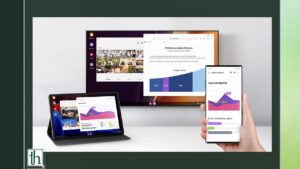Samsung DeX is a fantastic feature on many high-end Samsung portable devices. It allows users to connect a keyboard, mouse, and monitor to transform their device into a desktop-like experience. Here “DeX” is an abbreviation for “Desktop eXperience.” Experiencing issues or your head’s dizzying with confusion?. Don’t Worry! You are in the perfect place to find a complete guide on how to setup and use Samsung DeX on your Mac.
Initially, Samsung DeX was announced in 2018 with the release of the Samsung Galaxy S9. At the beginning of Samsung DeX, you had to purchase a DeX Pad, a type of dock that enables DeX on a PC. However, with the release of the Note 10, Samsung revealed the inclusion of DeX. No additional accessory is required now; any off-the-shelf USB-C cable with data transfer would do the job!
Check out- How To Install QuickShare On Any Windows Laptop
Advantages of Using Samsung DeX:
- Easy file transfers between Windows and handheld devices.
- You can answer calls and send text messages on the phone with the DeX window while still working on your PC apps and files.
- A great alternative to apps like BlueStacks to play
- Android-only games on the big screen.
- Increased productivity with a mobile desktop as your phone works as a compact CPU.
DeX-compatible Samsung Galaxy Devices
Smartphones
- Samsung Galaxy Note 20 Ultra
- Samsung Galaxy Note 20
- Samsung Galaxy S20 FE
- Samsung Galaxy 20 Ultra
- Samsung Galaxy S20+
- Samsung Galaxy S2
- Samsung Galaxy Fold
- Samsung Galaxy Note 10 Plus
- Samsung Galaxy Note 10
- Samsung Galaxy Note 10 5G
- Samsung Galaxy S10 Plus
- Samsung Galaxy S10
- Samsung Galaxy S10e
- Samsung Galaxy S10 5G
- Samsung Galaxy Note 9
- Samsung Galaxy S9 Plus
- Samsung Galaxy S9
- Samsung Galaxy Note 8
- Samsung Galaxy S8 Plus
- Samsung Galaxy S8
- Samsung Galaxy S8 Active
Tablets
- Samsung Galaxy Tab S6
- Samsung Galaxy Tab S5e
- Samsung Galaxy Tab S4
How to Setup Samsung DeX on Mac
Samsung DeX is compatible with macOS 10.13 or above. So, if your macOS is running on Catalina or above, you are good to go!
Follow the given steps below to install Samsung DeX on Mac:
- Visit the Samsung website and download the Samsung DeX app on your Mac. The Samsung DeX app is available for both Windows and Mac. Install it when you’ve downloaded it.
- Now, you need to download Android File Transfer for Mac. You can download it here from the official Android website. Once downloaded, install it.
- Now go to Mac settings, go to Security and Privacy. In the Accessibility option, allow the Samsung DeX app. Tap on the lock, enter a password or use Touch ID. Allow the app, and tap the lock again to confirm.
- Now connect your Samsung device to your Mac. On doing that, you will see a Samsung DeX notification on your Samsung device.
- Your Samsung device will ask you if you want to ‘Cast on Samsung DeX’. Tap on ‘Start Now’.
- Samsung DeX is now connected and working on your Mac.
Using Samsung DeX on Macbook:
below are some quick tutorials on how you can easily use Samsung Dex on Macbook.
How to access all apps and notifications in Samsung DeX?
- Turn on the ‘Force app to resize’ and ‘Auto Open Last App’ options in the Samsung DeX lab button at the bottom.
- At the bottom, you will see Notifications and the Connectivity option like Wifi, Bluetooth, etc. You can turn on Torch, Airplane Mode, Mobile Data, etc., from Samsung DeX on Mac.
- For accessing all the apps, tap on the Apps button in the Left-Bottom corner. Here you will see all the apps from your Samsung device on your Mac.
- You can switch between the apps quickly and easily. Tap on the ‘Recent’ button to access running apps in the background.
How to Change Wallpaper, Keyboard in Samsung DeX?
- To change Wallpaper in Samsung DeX, go to Settings on Samsung DeX > Samsung DeX > Wallpapers. You can also use an image from the Gallery to use it as a Samsung DeX wallpaper.
- To use Samsung DeX’s keyboard, turn on On-Screen Keyboard to Monitor and turn on ‘Show Screen On Keyboard on Samsung DeX’ from Samsung DeX settings.
Can I use Voice Call/Video Call from Samsung DeX?
- You can dial a number from Samsung DeX, but you cannot use Macbook Mic and Speaker to talk on the phone. You need to use your Samsung device to speak and listen.
- For video calls, I used Whatsapp, and it worked great. You can do a video call from Samsung DeX.
Can I watch Youtube and Other Video apps on Samsung DeX?
- Yes, while playing videos or music on Samsung DeX, you will hear audio from Mac’s speakers. You can watch videos on Youtube, Instagram and Netflix.
- On your Samsung DeX, you cannot watch LIVE TV. Apps that deliver LIVE TV, such as Hotstar, do not work on Samsung DeX. You can listen to audio but cannot watch videos in these apps on Samsung DeX owing to protected content regulations.
- Also, apps from Amazon like Prime Video or Prime Music refuse to open on the DeX screen.
Can I play Games on Samsung DeX?
- Here’s the answer. Yes, you may play games on the Samsung DeX. Although, many games are not optimized for Samsung DeX since they necessitate the use of touch controllers
- Some of the apps refuse to open since they are only designed to be used with touch controllers. Overall, playing games on Samsung DeX is not a pleasurable experience for now.
Troubleshooting on Samsung DeX:
Are you having problems with Samsung DeX on Mac? If Samsung DeX isn’t working for you, make sure your Samsung device is running the most recent version of Android. Android 10 and One UI 2.0 are the most recent versions. Additionally, ensure that your gadget is compatible with your Samsung device.
It would be best to have macOS Catalina 10.13 installed on your Mac. If you notice a Software update notification on your Macbook, you should update it.
If you have the most up-to-date technology, but Samsung DeX is still not working, you might try installing Samsung SmartSwitch. You can get it here. If Samsung DeX is still not working, uninstall and reinstall the app.
It would be best if you also hit the ‘Start Now’ button on your Samsung device after connecting it to Mac.
Conclusion
This article was all about how to setup and use Samsung DeX on Mac. If you want to play Android-only games on your Mac, Samsung DeX is your best alternative. Enjoyed reading! Leave a Comment for sure.