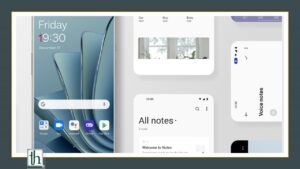The partnership between Oppo and OnePlus has been on the rise. As a result, Chinese OnePlus and Oppo phones would use the same OS including the all-new OnePlus 10 Pro. This new unified OS is filled with bloatware and looks like ColorOS. Therefore many users who have imported the device from China would like to Install Indian ROM on the Chinese OnePlus 10 Pro. Here is how you can do it.
Also Read- Install Android 13 Developer Preview 1 on OnePlus 10 Pro
How to Install Indian ROM on Chinese OnePlus 10 Pro
This process will wipe out all your data, so take a full backup in advance.
Download Fastboot Enhance Tool
Download the Fastboot Enhance Tool and extract it to a convenient location. One of the advantages of this tool is that you could directory flash the payload.bin file without needing the resulting IMG files.
Download the Indian OnePlus 10 Pro ROM
- OnePlus 10 Pro Indian ROM.
- Once downloaded, extract the payload.bin file to the Fastboot Enhance Tool folder.
Install Android SDK
Download the Android SDK Platforms Tool from Google on your PC. Extract it to any convenient location on your PC. Doing so will give you the platform-tools folder, which will be used throughout this guide.
Install Fastboot Drivers
Fastboot drivers don’t come included with the Android SDK Platforms tool. Therefore you will have to download them manually. Plus you would also need to install the OnePlus USB Drivers.
Enable USB Debugging and OEM Unlocking
Now you will have to enable USB debugging and OEM Unlocking one of your OnePlus 10 Pro. To do this:
- Go to Settings> Developer Options.
- Enable USB Debugging and OEM Unlocking.
Unlock Bootloader on OnePlus 10 Pro
Now you need to unlock the bootloader of your OnePlus 10 Pro. Do note that unlocking the bootloader will wipe all your data and void the warranty. To unlock the Bootloader, refer to our article on How to Unlock Bootloader of OnePlus 10 Pro.
Boot to Fastboot Mode
- Connect your device to the PC via USB cable. Make sure USB Debugging is enabled.
- Then head over to the platform-tools folder, type in CMD in the address bar, and hit Enter. This will launch the Command Prompt.
- After that, type in the following command in the CMD window to boot your device to Fastboot Mode.
Command - adb reboot bootloader
- To verify the Fastboot connection, type in the below command and you should get back the device ID.
Command - fastboot devices
Install Indian ROM on Chinese OnePlus 10 Pro
- To start, launch the Fastboot Enhance Tool via its EXE file.
- Your device should be listed under the Fastboot Virtualization tab, select it.
- After that, click on the Reboot to FastbootD button.
- Your device will boot to FastbootD Mode.
- Now go to the Payload Dumper tab and click on Browse.
- Navigate to the payload.bin file, select it and click Open.
- The file will now be loaded in the tool, displaying the resultant information.
- Now go to the Fastboot Virtualization tab and click on Flash payload.bin. If the flashing starts, well and good.
- However, if you get the ‘Virtual A/B temporary partitions exist’ popup, then click on No.
- After that, go to the Partitions tab and type in a cow in the Filter by name box.
- Select all the partitions from the results that have a cow in their name and hit the Delete button.
- Once done, click on Flash payload.bin. This time the flashing will start without any issues.
- Once complete, you will be notified of the same. You may now boot to the OS by clicking on Reboot to System.
Conclusion
Here is how you can install Install Indian ROM on the Chinese OnePlus 10 Pro. This process isn’t beginner-friendly and there might be issues along the way. But if you don’t want to live with the bloatware of the Chinese ROM this is the only way.