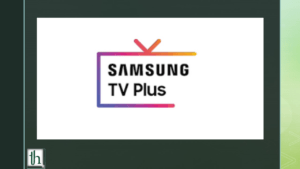Samsung TV Plus is a well-known streaming service that provides access to over 100 exclusive live channels. However, in recent months, many users have reported issues with the service not working or not appearing on their smart TVs. In this blog post, we will discuss some of the most common reasons why Samsung TV Plus might not be working and provide solutions to resolve the issue.
Also Read- How to use Quick Share on Samsung phones
Possible reasons and fixes for Samsung tv plus not working
Although there could be several reasons why Samsung TV Plus is not working, some common causes include a poor internet connection and an outdated version of the Samsung TV app or TV OS.
Check your internet connection
Before trying more advanced fixes, users should verify their internet connection because if their TV is not receiving a good signal from their Wi-Fi router, they may experience long buffering times or content not loading on Samsung TV Plus. Users can run a speed test to verify their internet speed or try restarting their Wi-Fi to resolve the issue.
Update the Samsung TV Plus app
Another reason for Samsung TV Plus not working could be an outdated version of the app. Users should ensure that they have updated the app to the latest available version to resolve any issues. To do this:
- Open the Smart Hub menu and go to Featured > Samsung TV Plus.
- Check if any updates are available.
- If present, long-press the centre button until the submenu opens.
- Finally, click on Update Apps.
- Restart your TV and verify if the issue is resolved.
Update your TV firmware
System glitches and bugs might be causing the TV Plus app to not work properly. Therefore, updating the TV’s operating system to a newer build can also resolve issues with Samsung TV Plus. To do this::
- Open Settings and navigate to Support > Software Update.
- Click on the Update Now button.
Disable IPv6
Disabling IPv6 is another way to resolve the issue because the protocol has been known to cause several connection issues with streaming services like Netflix and Samsung TV Plus. To do this:
- Open the Settings app and navigate to General > Network.
- Click on Expert Settings and disable the IPv6 option.
- Restart your TV.
Change DNS settings
Changing the DNS settings to Google DNS can also help fix the Samsung TV Plus not working issue. To do this:
- Open the Settings app and navigate to Network > Network Status.
- Click on IP Settings and select DNS Settings from the following menu.
- Change the default from Obtain Automatically to Enter Manually.
- In the Primary DNS address field, enter 8.8.8.8 and 8.8.4.4 in the Secondary DNS field.
- Finally, save the settings and restart your TV.
Reset Smart Hub
Resetting the Smart Hub or network settings can also fix the issue. To do this:
- Open the Settings app and navigate to Support > Device Care.
- Tap on Self Diagnosis and select Reset Smart Hub.
- Now, enter the reset pin, i.e., 0.0.0.0, and allow your TV to complete the resetting process.
- Finally, restart your TV.
Reset Network Settings to fix Samsung tv plus not working
If there is an issue with your network settings, then resetting it can help solve the issue. To do this:
- Open the Settings app and navigate to General > Network.
- Select Reset Network and confirm your selection.
- After the reset is complete, re-enter your Wi-Fi password.
Conclusion
There are several reasons why Samsung TV Plus might not be working, but there are also several solutions to fix the issue. However, if all else fails, users can perform a factory reset on their TV. This will delete all settings and log users out of their accounts, but it is the most effective way to fix any software errors with the TV.