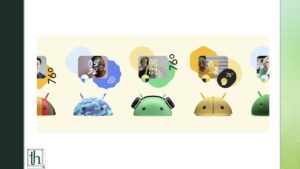Want to create Cinematic Wallpapers on Android 14? Cinematic Wallpaper is a great way to personalize your home and lock screen experience. You can transform normal photos into cinematic wallpapers, and all you have to do is add some motion and depth. You can look at those photos in a new light, and this article will show you how to create your own.
About Cinematic Wallpapers on Android 14
Cinematic wallpapers use machine learning algorithms to enhance existing static photos. ML adds some depth and movement to normal photos. It checks the background and foreground elements in your photos. Depending on that, it adds some extra motion to simulate a real-world experience. It involves heavy software-lifting, but the end result is good.
Also Read- How to download Gemini AI and what is it? – Thetecheaven
If you have a photo with trees in it, the ML algorithm will make the trees sway as if there’s wind. If there’s a portrait mode photo of a person, the hair can move a bit. These effects are subtle but obvious, and it’s a unique experience.
How to make your own Cinematic Wallpapers on Android 14
Note: Cinematic Wallpapers are exclusive to phones running Android 14 and up, and they will not work on older versions like Android 13.
- Open the Settings app on your phone and tap on Wallpaper and Style. Here, you’ll find the More Wallpapers option.
- Tap on the My Photos option. You can choose the photo you want to convert into a Cinematic Wallpaper here. Pick the one you want to use. You will now get a preview of the photo.
- If you want to go back and select a different photo, you can press the arrow icon at the top left or use the back gesture and select a new photo from here.
- After picking your photo, you’ll find the Cinematic Wallpaper icon at the top right. Look for three sparkling stars in that area.
- Tap on the toggle and enable it. The text should say, “Create Cinematic Wallpaper.”
- Using ML algorithms, Android will intelligently analyze the scene and create a Cinematic Wallpaper for you. It’ll check for any elements that need motion or depth in the foreground or background of your photo.
- You might have to wait for a few minutes. This depends on how complex the image actually is, and it happens quicker for simpler images.
- After the analysis is complete, you can preview your new Cinematic Wallpaper.
- You can now hit the “Set wallpaper” option, and your wallpaper will be set.
Is the Cinematic Wallpaper option missing?
If you can’t see the Cinematic Wallpaper option, then the feature is exclusive only to Google’s Pixel lineup of phones. Devices as old as the Pixel 6 series will still get it. However, the rollout occurs in stages. Google controls it with a server-side switch. Since the rollout of this feature is gradual, not everyone will get it at the same time. It will roll out to everyone soon.
If you can’t find the option in your Settings app in the wallpaper section, you can also use Google’s Photos app for the same.
- Open the Google Photos app. Download it if you don’t have the app on your phone.
- Tap on the Library option and here you’ll find the Utilities button.
- Under Utilities, choose the Cinematic Photo option. Pick the photo of your choice.
- Tap on the Create button and now Google Photos will create a new video file with the animations and applied depth or motion effects.
This is how you can set a Cinematic Wallpaper on any device. Since Google is available everywhere, you don’t need to own a Pixel device to use this feature. It’s universal. You can just set this video as the wallpaper (as a live wallpaper). You can just use the Video to Wallpaper app and set a video as your live wallpaper.
With Android 14, you can do a host of customization, and it’s not just Cinematic Wallpapers. You can generate your own unique wallpapers with Artificial Intelligence. Just choose a category you want and using AI, Android will generate a collection of wallpaper, pulling from data sets. You can set any one of those as your home or lock screen wallpaper.