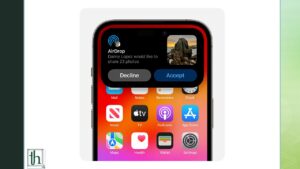Apple has released the latest version of iOS which is iOS 17.1 and everyone is talking about the Airdrop Over Internet feature. This article will guide you on how you can enable that in your iPhone.
As usual, latest version of iOS comes with many new features and Apple has also worked on improving the user experience.
One of the features of iOS 17.1 that everyone is talking about is Airdrop Over Internet. This feature allows you to share your files seamlessly from your one iPhone to another without any problem even if you go out of range because it’s done using the internet.
Before this update, all files were shared by the users over Wi-Fi and Bluetooth but that could only work in a certain range.
With this new update, you will be able to transfer your files even if you go out of range. This feature will use Internet or Wifi to do so.
You need to know how you can enable this feature if you want to send a photo and for any reason you have to go out of the range. Your device must be running iOS 17.1 or any newew version to use this feature on your iPhone.
How to Turn On Airdrop Over Internet feature in your iPhone?
As you know that your phone must be on the latest iOS version 17.1 to enable this feature, if you haven’t updated your device, update it by going to software update option in the settings app.
If you don’t know how to activate this feature, follow these steps to use Airdrop Over Internet in your iPhone:
- Open settings app in your iPhone.
- Scroll down and tap on General.
- Now, tap on Airdrop.
- Check if it’s activated or not.
- You will be able to use it by selecting “Everyone” or “Contacts only” option for 10 minutes.
- Now, turn on the toggle – “Use Cellular Data to transfer files over the internet”.
You can now use the Airdrop Over Internet feature in your iPhone running iOS 17.1.