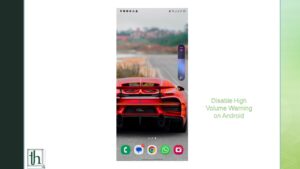The constant annoyance of the “Raise Volume above recommended level” alert on Android devices can be frustrating. In this guide, we’ll explore three unique methods to bid farewell to the irksome High Volume Warning. Uncover the reason behind this alert and delve into rooted solutions to disable the high volume warning and permanently silence it.
Understanding the Volume Warning
Mandated by the European Committee for Electrotechnical Standardisation, devices sold in the European Union must feature a volume warning at 85dB. So, if you try to turn it up louder, you’ll see that annoying message. And the worst part is, your decision only lasts for 20 hours of listening, and then the warning comes back. Is there a way to say goodbye to this message? Yes, there are three methods, and we’ll go through them without any delay.
Let’s dive into the methods to effectively disable this intrusive warning.
Check out: How to enhance Nothing Phone 2 Sound Quality
How to Silence High-Volume Alerts on Android
i) Via Magisk Module
- Download the “Disable High Volume Warning” module from GitHub.
- Open Magisk, navigate to Modules, and select “Install from Storage.”
- Choose the downloaded module, flash it, and reboot your device.
ii) Via Termux
- Download and install Termux from the Play Store.
- Launch Termux, input “su,” and grant SuperUser access.
- Execute the command: setprop audio.safemedia.bypass true
iii) Via Build.Prop
- Download Solid Explorer File Manager from the Play Store.
- Open Solid Explorer, access the hamburger menu, and choose “Root.”
- Navigate to the system directory, open the build.prop file.
- Modify the value of “audio.safemedia.bypass” to true.
Say goodbye to the persistent High Volume Warning on your Android device with these rooted solutions. Whether through Magisk, Termux, or Build.Prop, these methods grant you uninterrupted audio enjoyment without the continual interruptions. These three methods achieve the same goal: making audio.safemedia.bypass true. They just go about it in different ways. If you encounter any challenges along the way to disable the high volume warning, share your queries in the comments, and we’ll promptly offer assistance.