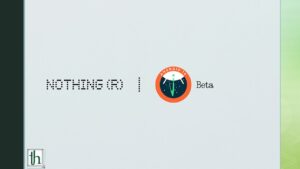After Google’s Pixel phones, Nothing’s first phone, the Phone (1), is getting support for the Android 14 beta program. The beta build of Android 14 comes as a part of the company’s developer preview program. The Android 14 build is currently in the early stages of development and may not work correctly. Updating to the Android 14 beta will reset the phone thus erasing all the data. It is advised that you back up all your data beforehand.
Also Read-Best Uses of Glyph Lights on the Nothing Phone 1 – Thetecheaven
There are some known issues in the beta build of Android 14 for Phone (1). Some of the problems are listed below.
- Battery sharing is not available.
- Portrait Mode and slow motion do not work.
- Face unlock is not available on the Android 14 beta
- The fingerprint sensor on the Nothing Phone (1) may not work on the Android 14 beta build.
- No pre-installed with the Nothing Weather and X apps.
- Screen cast to TV connection is not available.
How to Install Android 14 Beta on Nothing Phone (1)
- Confirm that the system has been updated by you to the latest version (Nothing OS 1.5.4) by navigating to “Settings > About phone > Software info.” If an update is pending then go to “Settings > System > System update” to check for updates.
- Download the latest software update package for the Android 14 Beta.
- Create a folder named “OTA” in the internal storage of your device.
- Copy the downloaded package to the “OTA” folder.
- On your phone’s dial screen, enter the code *#*#682#*#*.
- The update tool will launch, displaying a list of files in the “OTA” folder. If the upgrade package does not appear then tap the “Browse” button to select the “OTA” folder and then choose the upgrade package.
- Double-check that you have the correct upgrade package for your device because an incorrect package will display an error prompt reading “Verify metadata file status.”
- Tap the “Directly apply OTA from selection” button to initiate the updating process.
- Reboot your device.
- After the upgrade process finishes, a pop-up will appear prompting you to confirm the reboot. It is highly recommended to select “Confirm” to enable the new version.
If you face any issues, you can roll back to the Android 13-based Nothing OS build by following the method below.
How to Rollback from Android 14 Beta to Stable Android 13 on Nothing Phone (1)
It is important to note that this process will erase all data on your device, so we recommend you create backups beforehand. Before proceeding, ensure you have a stable build roll-back package specific to the Nothing Phone (1).
- Download the roll-back package from here or visit the official Nothing website or a trusted source to obtain the roll-back package for the stable build specifically made for the Nothing Phone (1). Ensure that you download the correct package compatible with your device.
- Perform the following steps similar to the upgrade process by creating a folder named “OTA” in the internal storage directory of your device. Then, copy the downloaded roll-back package to the “OTA” folder you just created followed by dialing *#*#682#*#* on your phone’s dial screen to launch the local update tool.
- In the local update tool:
- The drop-down list will display the files in the “OTA” folder. If the roll-back package does not appear then tap the “Browse” button to navigate to the “OTA” folder and select the roll-back package.
- Ensure that you have selected the correct roll-back package for your Nothing Phone (1) model. Using an incorrect package may result in errors.
- Tap the “Directly apply OTA from selection” button to initiate the roll-back process.
Important instructions:
- Do not close the update tool or remove it from the background during the roll-back process as this could cause issues.
- It is recommended to avoid interrupting the roll-back process, as this may lead to unexpected errors or instability in the software.
- Reboot your device: Once the roll-back process is complete, a pop-up message will appear on your screen, prompting you to reboot your device. Select “Confirm” and allow your device to reboot. This ensures a smooth transition to the stable build of Android 14 beta on your Nothing Phone (1).
Nothing encourages users to provide feedback on their Android 14 Beta experience, allowing the company to identify and address any issues before the official release. This collaborative approach ensures that the operating system is more refined and user-centric.
Please note that the Android 14 Beta is still in the early development stage so users should expect regular updates and bug fixes from Nothing.