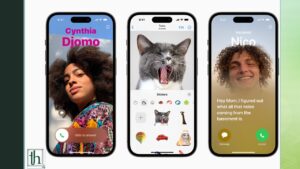The 17th version of Apple’s operating system, iOS 17, was just released, and it includes several intriguing new features. However, it appears that the upgrade has brought certain problems that are affecting user productivity. Many consumers have reported that after installing the most recent iOS 17 update, their iPhone dialer is freezing. They are unable to make any calls as a result, and even basic operations like selecting the information button next to an unsaved number might cause the dial pad to crash. This article will provide some solutions to address this issue.


It is advised that you experiment with each of the following solutions to see which one best suits your needs.
Also Read- How to fix autocorrrect on iPhone
Force Reboot the Device
If you are facing issues with the iPhone dialer freezing on iOS 17, your first step should be to force reboot your device. To do this, follow these simple steps:
- Press and release the Volume Up button.
- Press and release the Volume Down button.
- Press and hold the power button until the Apple logo appears.
- Once the Apple logo appears, release the power button.
The forced reboot should fix the problem. Check if the issue has been resolved after the reboot.
Reset Settings to Default
To resolve the issue on your iPhone, it is recommended to reset all the settings to their default state. Here are the steps to follow:
- Go to Settings and tap on General.
- Look for Transfer or Reset iPhone and select it.
- Choose Reset, and then tap Reset All Settings.
- Finally, restart your device, and the changes will take effect.
Reset the Device
If none of the methods mentioned above have fixed the issue with your device’s dialer, your last option is to factory reset it. This will erase all your data and restore the device’s settings to their default state, just like when you unboxed it. Therefore, it’s important to back up your data before proceeding with the following steps:
- Go to Settings > General.
- Choose Transfer or Reset iPhone > Reset.
- Wait for the reset to complete.
- Set up your device with your Apple ID.
Conclusion
That’s it. These were the various methods to fix the issue of the iPhone dialer freezing after the iOS 17 update. After completing these steps, the dialer issue should be resolved, and your device should be working fine. Remember to keep your device up-to-date and regularly back up your data to be safe.