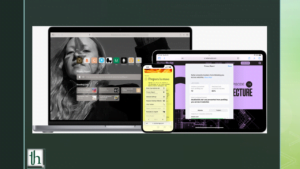It’s no secret that for iOS users, Safari is one of the best browsers available. Not only is it fast, secure, and reliable, but it also syncs with all your Apple devices, making it incredibly convenient. However, as with any browser, Safari also uses a cache to store website data to enhance your browsing experience. But this cache can cause issues like slow loading times, website errors, and a sluggish browser. Therefore, in this post, we will discuss how to clear the cache on your Safari browser.
Also Read- How To See Saved Wifi passwords on iPhones
Advantages of clearing your Safari cache
Although there are many advantages to clearing your Safari cache, history and cookies, some of the notable ones include performance boost and better online security. Cookies store various types of data, from your login credentials to your browsing preferences. So if they become corrupt or fall into the wrong hands, they can compromise your information. Similarly, clearing Safari’s cache prevents others from seeing the websites you’ve visited and the searches you’ve made, especially if you’re using a shared device or a public Wi-Fi network.
How to clear Safari data and cache from your iOS device?
- Open the Settings app on your device.
- Scroll down and select Safari.
- Get to the bottom and tap “Clear History and Website Data.”
- Click on “Clear History and Data,” and select “Close All Tabs.”
- This process will remove all cookies, cache, and history from Safari on your device
Clear specific website data from Safari
To clear data on specific websites:
- Open the Settings app and select Safari.
- Scroll to the bottom and tap “Advanced.”
- Click on “Website Data,” and wait for the data to load.
- Click “Edit” in the top-right corner.
- Tap the minus (-) icon next to the site you want to delete and select “Delete.”
- Repeat the process for other sites, and tap “Done” when finished.
Block cookies from Safari
If you want to block cookies from storing on your iOS device, follow these steps:
- Open the Settings app and select Safari.
- Under “Privacy & Security,” toggle on “Block All Cookies.”
- Tap “Block All” when prompted.
Conclusion
Clearing Safari’s cache, history, and cookies on your iPhone or iPad is a simple process that only takes a few moments. It can help improve your device’s performance and protect your privacy. If you want to customize Safari to your preferences, follow these tips and tricks to keep your browsing data at a minimum and free up space on your device.