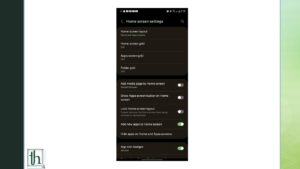In today’s digital age, maintaining a balance between privacy and responsible device usage, particularly for younger users, is a top concern for parents and guardians. Samsung Galaxy phones, widely popular across all age groups, offer various features for securing and monitoring phone activities. However, the challenge of hidden apps can complicate efforts to create a transparent digital environment. This guide, recognizing the significance of privacy, aims to assist users, especially parents, in unveiling hidden apps on Samsung Galaxy phones through ethical means.
Check Out: Discovering the All-New Samsung Galaxy Fit 3
Understanding the Importance of Checking for Hidden Apps
Various valid reasons prompt individuals to check for hidden apps on a Samsung Galaxy phone:
- Safety Concerns: Ensuring that friends or family members are not involved in potentially harmful activities or relationships.
- Parental Oversight: Monitoring children’s phone usage to prevent access to inappropriate content or engagement in risky behaviour.
- Trust Challenges: Addressing trust issues in relationships by verifying suspicions through the examination of hidden apps.
- Security Considerations: Ensuring the absence of disguised apps for high-profile individuals or those concerned about phone security.
1. Revealing Hidden Apps from Home Screen Settings
The home screen settings offer a straightforward approach to finding hidden apps on a Samsung Galaxy phone:
- Navigate to Settings > Home Screen and tap on Hide apps on Home and Apps screens.
- If any apps are hidden, they will appear under the Hidden Apps category. Unhide them by tapping the minus icon and selecting Done.
- Hidden apps are now visible in the App Drawer. It’s essential to re-hide them after use to maintain privacy.
2. Locating Hidden Apps from the Settings App
For users utilising third-party launchers, discovering hidden apps can be done through the Samsung Settings App:
- Open Android Settings and go to the Apps section. Identify missing apps from the App Drawer.
- Access the launcher’s settings by touching and holding an empty space on the home screen.
- Navigate to Home screen > Hidden apps to unhide and view previously concealed apps.
3. Exploring Hidden Apps in the Secure Folder
The Secure Folder proves invaluable for users hiding apps, files, or media. Parents concerned about their children’s activities can check this folder:
- Locate the Secure Folder in the App Drawer. Enter the PIN code to unlock it.
- Inside the Secure Folder, hidden apps become visible—Long-press on an app for the option to uninstall it.
Note: Respecting privacy is paramount, especially as children become adults. Always seek permission before accessing an adult child’s phone.
While this guide provides methods to unveil hidden apps, it underscores the importance of open communication and consent. Parents should engage in conversations with their children about responsible phone usage, fostering trust and understanding. Respecting privacy boundaries ensures a healthy digital environment for all Samsung Galaxy users.