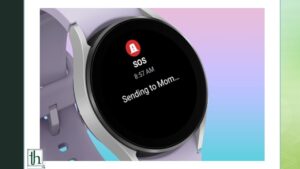Samsung’s Galaxy Watch series, encompassing the Watch 6, Watch 5, and Watch 4, ranks among the premier Android smartwatches available today. These smartwatches boast an array of impressive features, including robust health tracking capabilities, an elegant design, and seamless performance. Notably, they come equipped with Emergency SOS, a potentially life-saving feature that requires setup to ensure it’s ready when you need it. In this guide, we’ll guide you through configuring Emergency SOS on your Samsung Galaxy Watch, ensuring that help is readily accessible with a simple tap when faced with emergencies.
Understanding Emergency SOS on Samsung Galaxy Watch
Emergency SOS on your Samsung Galaxy Watch serves as a rapid means to contact a pre-defined individual in critical situations. When activated, this feature sends a text message to your designated emergency contact, along with your precise location, and initiates a phone call. This can be a vital lifeline during emergencies, particularly when your phone is not within easy reach. However, it’s important to note that Samsung’s Emergency SOS functions differently from similar features found on Google Pixel Watches and Apple Watches.
On Apple and Pixel Watches, triggering Emergency SOS immediately connects you to local emergency services. In contrast, the Galaxy Watch solely contacts your pre-assigned emergency contact. While you can manually activate Emergency SOS on your Galaxy Watch, it also includes a built-in fall detection feature that automatically notifies your emergency contact if it detects a severe fall.
Configuring Emergency SOS on Galaxy Watch 4, Watch 5, and Watch 6 Series
- As your Galaxy Watch relies on contacting an emergency contact during urgent situations, it’s imperative to set up this feature with a specific contact:
- Open the Galaxy Wearable app on your paired smartphone.
- Navigate to “Watch settings.”
- Select “Safety and emergency.”
- Tap on “Emergency contacts.”
- Add the contact you want to designate for emergency situations. Keep in mind that your primary emergency contact will be the one called upon activation of Emergency SOS.
It’s noteworthy that while your Galaxy Watch sends an SOS message to all emergency contacts, it will only call the person listed as the primary Emergency SOS contact.
Adding Your Medical Information for Swift Access
In addition to designating an emergency contact, you can also provide your medical information to facilitate responders’ access to crucial details during emergencies. However, this information won’t be automatically shared when you trigger Emergency SOS; it must be manually accessed from your Galaxy Watch or your phone’s lock screen. To add your medical information:
- Open the Galaxy Wearable app.
- Access “Watch settings.”
- Select “Safety and emergency.”
- Tap on “Medical info.”
- Input your name, blood type, and address.
- Activate the “Show on Lock screen” toggle to ensure this information is readily available from your phone’s lock screen.
To access your medical information on the Galaxy Watch 4, Watch 5, or Watch 6, press the Home button and select “Emergency medical info” from the Power Off menu. It’s important to note that this option is unavailable when your Galaxy Watch is paired with a non-Samsung phone.
Setting Up and Activating Emergency SOS
To configure and trigger Emergency SOS on your Galaxy Watch 4, Watch 5, and Watch 6, follow these steps:
- Launch the Galaxy Wearable app on your paired smartphone.
- Navigate to “Watch settings.”
- Select “Safety and emergency.”
- Choose “Emergency SOS.”
- Enable the toggle to activate Emergency SOS.
- Optionally, opt for “Countdown to call an emergency number automatically after 10 seconds.”
If you desire your Galaxy Watch to automatically contact your emergency contact upon detecting a severe fall, activate the “Hard fall detection” option. You can customize when this detection feature is active, such as during physical activities, workouts, or at all times.
Emergency SOS mode remains functional even when your Galaxy Watch (LTE variant) is not paired or connected to a phone. However, for Bluetooth variants, it operates only when connected to a phone. When Emergency SOS is triggered, your emergency contacts receive a message reading “SOS! I need emergency help,” along with a link to your location. They can track your location for 24 hours and receive location updates every 15 minutes if your position changes. Additionally, a call is made to your primary emergency contact. To cease location sharing, tap the ongoing SOS notification on your Galaxy Watch and select “Stop sharing.”
With Emergency SOS configured on your Samsung Galaxy Watch, you can have peace of mind knowing that assistance is just a tap away during emergencies.