In this tutorial, we’ll walk you through the process of how to hide the navigation bar pill on your Google Pixel Fold. The realm of foldable smartphones is continuously growing, with new contenders entering the scene regularly. However, it cannot be denied that the product from the Silicon Valley behemoth was eagerly awaited upon its launch.
Also Read- How To Install Android 13 On Google Pixel Devices – Thetecheaven
When delving into custom development for the Google Pixel Fold, you’ll encounter a few hurdles, particularly regarding Pixel Extended and AOSP Mods, which may not function as anticipated. Given the novelty of this form factor, it might take some time for developers to adapt them to the unique display size. You can bypass this waiting period and conceal the navigation bar pill on your Google Pixel Fold without relying on the modules mentioned earlier!
While the Pixel Fold is the first foldable smartphone by Google, which is why we see a lot of unpolished software glitches here and there, but Google is surely improving on the software side.
How to hide the navigation bar pill in Google Pixel fold
![]()
1.To start with, your Pixel Fold should be rooted using the magisk patched init_boot.
2.Next, download and install the LSPosed Zygisk version on your device.
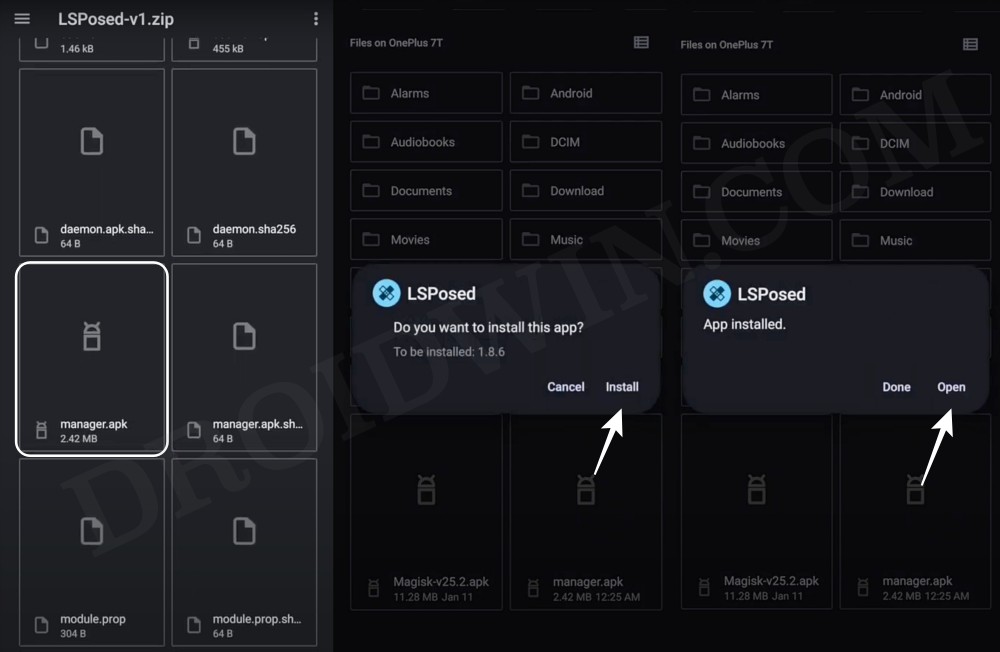
3. Now, download and install the most recent version of Iconify from GitHb.
4. Afterward, open LSPosed, navigate to the Modules section, choose Iconify, and activate it.
![]()
5. Now, reboot your device to activate the module.
6. Subsequently, open Iconify and grant it the necessary Magisk permissions if prompted.
![]()
7. Now, follow the on-screen instructions to finish the setup process.
8. Once done, go to Tweaks > Navigation Bar > enable Full Screen.
![]()
That’s all there is to it. These were the instructions for hidingthe navigation bar pill on your Google Pixel Fold. If you have any questions or concerns regarding the steps outlined above, please don’t hesitate to leave a comment. We’ll do our best to provide you with a solution as soon as possible.









