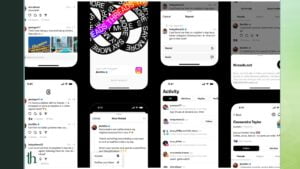Threads is an app developed by Instagram ,it allows users to create and engage, it is collections of short pieces of text, links, photos, videos, or a combination of all of these. It provides a platform for users to post their thoughts, ideas, and content in a threaded format. Below we have a quick tutorial on how to change Threads username of your account.
Also Read- [Guide] Use Bixby Text Call on Samsung phones – Thetecheaven
Users can follow other profiles, which they are interested in, and the content posted by these profiles will appear in their feed. The visibility of your posts is determined by the privacy setting you have chosen. You can set your profile to be public ,which allows people on the platform to see your posts, or private ,which limits the access only to those who you approve as followers.
Engagement with posts in Threads is quite interactive. People can reply to your threads, contributing to the ongoing discussion. Additionally, users can like, share, quote, or repost your content, enhancing the reach and impact of your posts within the Threads community.
To create a Threads profile, all you need is an Instagram account. As it is linked to Instagram, your existing Instagram account provides the foundation for your Threads profile. This integration allows for a seamless experience between the two apps, and users can easily access Threads through their Instagram accounts to start sharing and interacting with others in the Threads community.
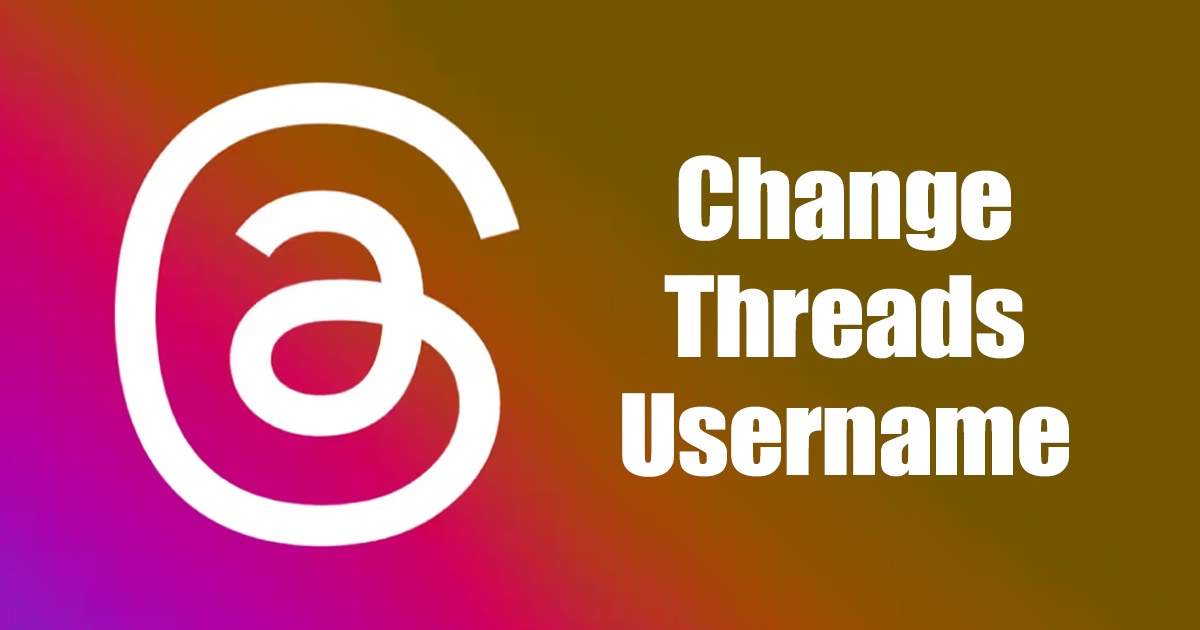
The Threads app does not currently have a built-in feature to change your username directly within the app. Hence, users encounter the issue of an incorrect username. This hiccup may occur when applications automatically pull data from your sign-up or sign-in credentials. Specifically, when accessing Threads, a social media platform linked to Instagram, the system imports your existing username and verification badge if you already possess an Instagram account. Consequently, these details become part of your Threads profile upon accessing the platform.
While using the Threads app, users are generally unable to directly modify the data associated with their profile. However, there are alternative methods available that one can explore in order to change their username. Here are a few approaches you can try:
- Update your Instagram username: Since Threads imports your Instagram username, changing it on your Instagram account will automatically reflect the new username on Threads as well.
- Contact Support: Reach out to the app’s support team and explain the situation. They might be able to assist you in updating your username or offer guidance on how to proceed.
- Create a New Account: If changing the username is essential and the current account holds minimal data, you may consider creating a new account with the desired username on Threads.
- Temporary Deactivation: Temporarily deactivate your Threads account, and then reactivate it. This might trigger a re-import of your Instagram data, including the updated username.
- Social Media Integration: Some apps offer social media integration settings, allowing you to disconnect and reconnect your Instagram account. Doing so might prompt Threads to fetch the latest data, including the updated username.
Remember, before attempting any changes, review the app’s terms of service and privacy policy to ensure you comply with their guidelines. Additionally, it’s always a good idea to back up any crucial data before making modifications to your account.
How To Change Threads Username
Limitations are encountered during the creation of applications. Most of these have the option to add or omit features. They are modified with different versions. Since the username change option is not yet available in the Threads App, therefore, the users will have to modify their names from the Instagram app only. Here are the steps to do so: –
STEPS:
- Go to the Instagram App
- Then Log in to your account.
- Go to the profile section and edit your username.
- After changing the username, click on done.
- The new username will reflect on Instagram Threads App immediately.